Toggle Time frame
This guide will walk you through the steps to add a button on a phone that will enable/disable call forwarding.
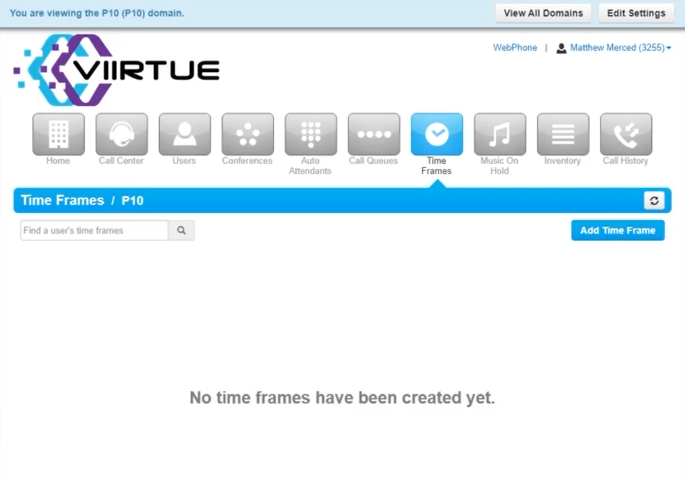
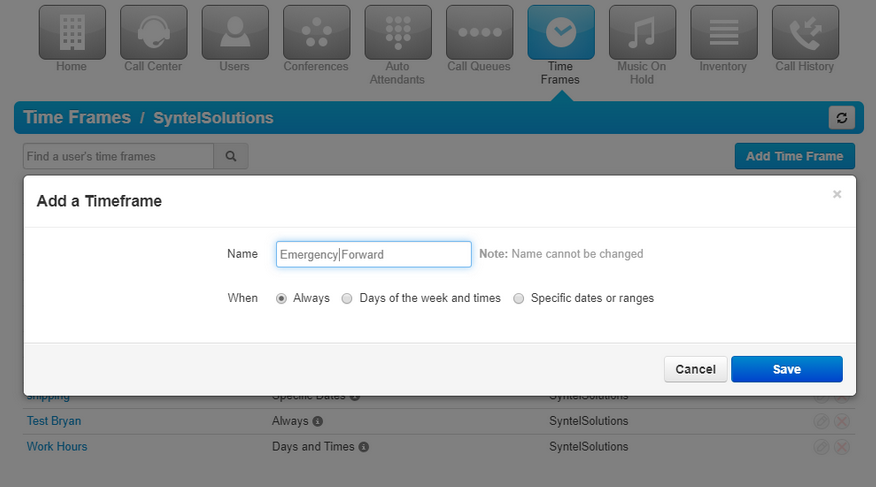
2. Add the time frame to the user that the number in question is pointed to. Make sure to disable the time frame.
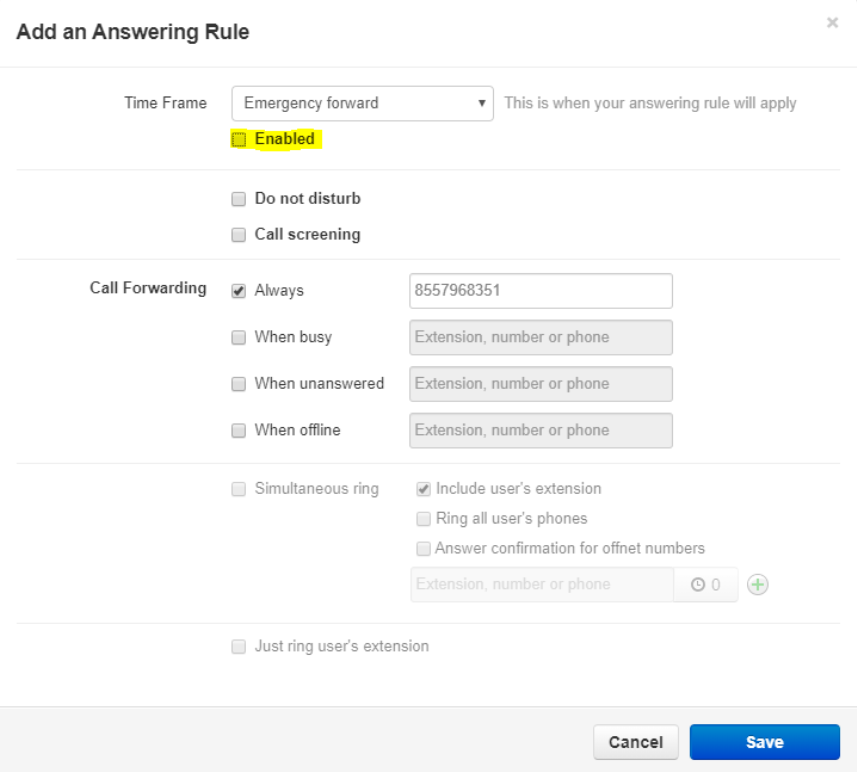
3. Make a star code to toggle the time frame. NMS portal -> Dial translations -> select the domain. Follow the screenshot below. Application parameter is the time frame name and is case sensitive. Source user translation should be the extension number of the user where the time frame is built.
*Also, where you see <Own Domain> those field will be the actual domain name but
<Own Name> is the correct entry*
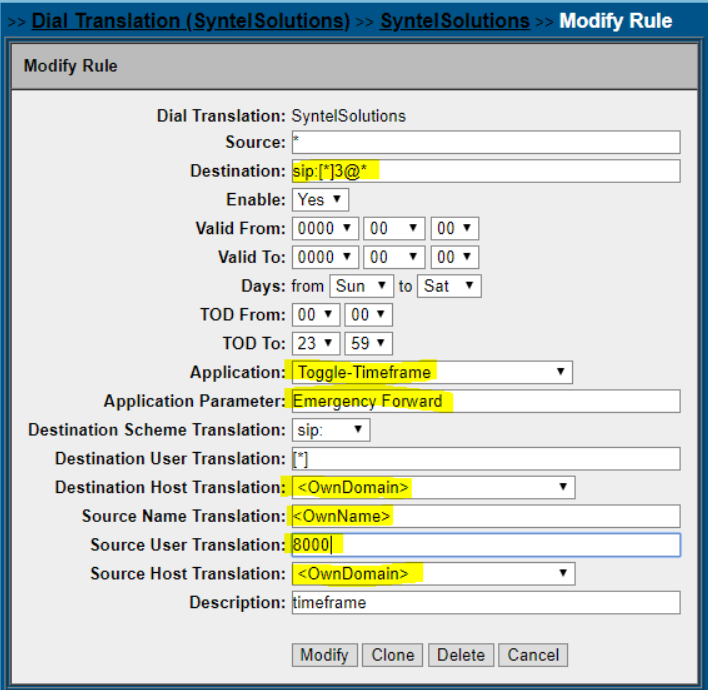
4. Once the translation is made you should see the toggle star code in the answering rules. Make sure the time frame that is being toggled is above the business hours.
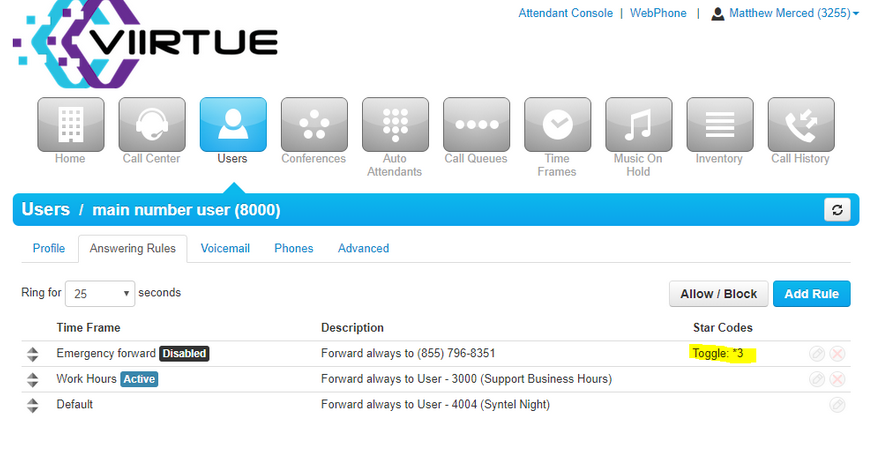
5. Last step is adding the star code as a speed dial on the phone that needs to toggle the time frame. When the button is added, pressing it will announce if the time frame is being enabled/disabled. This will be reflected in the portal also.
Article ID: 118, Created: 5/22/2023 at 7:48 PM, Modified: 5/22/2023 at 7:48 PM